Extract Pages From PDF
Over 746,000 users trust us to get the job done right
We are processing your document
How to extract pages from PDF
Upload your document and wait for it to load
Keep the pages you want and delete the rest
Click 'Split' and download a zip folder containing the individual pages in your preferred format

Trusted and certified by industry leaders
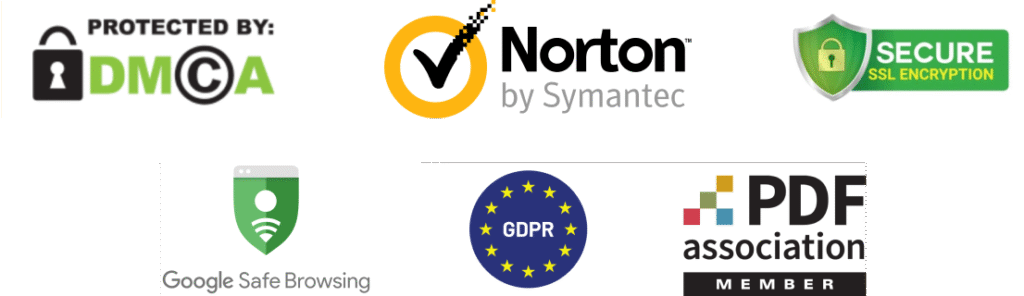
Why choose our PDF extractor
Secure file extraction
Your files are protected with HTTPS and AES encryption, ensuring confidentiality and secure handling throughout the process.
Cloud storage
After extracting pages from PDF files, your files are securely stored in your account, allowing you to re-download them anytime.
Fully online tool
Take out pages from PDF documents entirely online — no software installation needed. Our tool works on any operating system.
Easy to use
Our intuitive interface makes it incredibly easy to select certain pages from PDF and separate them in just a few clicks.
Get multiple files from one
Create new PDF documents from your file our convert them into individual images with our page extraction tool.
Quick page extraction
We’ve optimized our tool to detach PDF pages as fast as possible. On average, it takes about 5 seconds to process a standard file.
Separating PDF pages is easy with PDF Guru
Whether for work or school, knowing how to use a PDF tool to extract specific pages can be really helpful. With Lead PDF Editor, it’s simple! Our online platform lets you select and extract pages from a PDF without any technical skills. It’s fully online, secure, and provides all the tools you need to get your document ready quickly.
Extract PDF Pages Online
Frequently asked questions
How to take pages out of a PDF?
Here’s how you can use our online tool to pull out pages from PDF documents:
- Scroll up to the top of this page.
- Drag and drop your document into the upload area or click the ‘+’ button to select it.
- After a few seconds, you’ll be redirected to the PDF editor.
- In the left panel, select pages from PDF you want to extract. If you want to do a single page extract, delete unnecessary pages first.
- Click Split, select a file format, and hit ‘Download.’
How to pull a page out of a PDF on a Mac?
Separating PDF pages on Mac may seem like a daunting task, but it’s really not — quickly create an account on Lead PDF Editor and use its document extract tool to pull pages from PDF. Your zipped folder containing the separate pages will be automatically downloaded to your Mac for easy sharing. Even if you only need to extract one page from PDF, this tool is perfect for you.
How to fill out a PDF in Windows 10/11?
You can easily extract a page from a PDF on a Windows PC using our online tool. With just a few clicks, select pages from PDF without the hassle of installing additional software and taking up disk space.
Our PDF page selector is built for maximum efficiency. After choosing the pages to extract, you can further edit by adding text, images, annotations, or deleting unwanted pages.
Is Lead PDF Editor trustworthy?
Yes, your page extractions from PDF are secure with Lead PDF Editor. We use industry-standard protections, including SSL certificates, server-side encryption, and AES, to ensure your files stay secure. Lead PDF Editor is also verified by Google Safe Browsing, protecting you from threats like malware and phishing.
Can you extract pages from PDF as images?
Yes, you can easily extract PDF pages as PNG or JPG images. Your files will be downloaded in a zip folder for easy sharing and access. With our online PDF extractor, you can focus on the content that matters and access your files anytime from your personal account.
