PDF to PNG Converter
775K converted files and counting — let's keep it going!
We are processing your document
How to convert PDF to PNG
Upload or drag & drop your PDF into the window
Wait for the converter to process your file
Download the image to your device — it’s also saved in your account
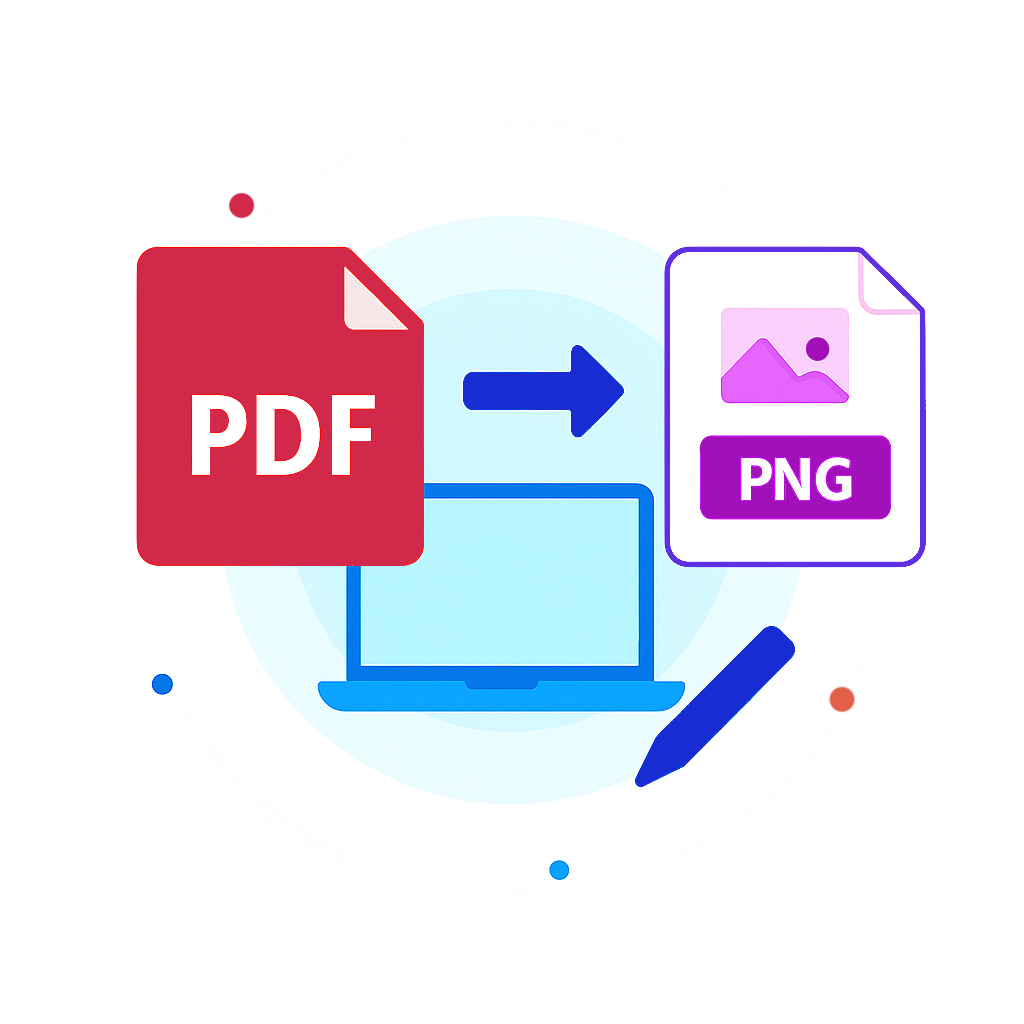
Trusted and certified by industry leaders
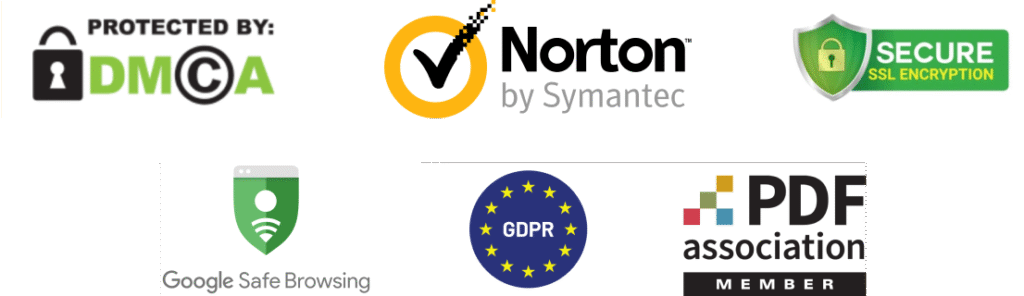
Why choose our PDF to PNG converter
Easy to use
Thanks to the intuitive interface, the website is super easy to navigate. You don’t need any technical skills to use our PDF tool.
High image quality
Our PDF converter produces high-resolution, crisp PNG images, making them ideal for professional use.
Preserved formatting
Convert PDF to PNG online while retaining the original layout and design. Each page will look exactly as the original.
Fully online tool
With Lead PDF Editor, you can turn PDF into PNG on any platform including Windows, Mac, Linux, and various mobile devices.
Optimized to save time
Enjoy quick conversion speeds, even with large PDFs, so you can save time and get your images without delays.
Secure access
We handle your documents with the highest level of privacy, using industry-grade encryption to ensure safe connection.
How we help convert PDF files to PNG
At Lead PDF Editor, our development and product teams work tirelessly to ensure you have the best possible experience. Thanks to your feedback, we’ve optimized our platform to convert from PDF to PNG with lightning-fast speed and exceptional image quality. Every feature is carefully designed to meet users’ needs, whether it’s for professional presentations or graphic design. This way, you can trust us to convert PDF to PNG while retaining the look of the original document.
Convert PDF to PNG Now
Frequently asked questions
Why should you convert PDF to PNG?
Converting PDF to PNG makes documents easier to share as image files, enhancing accessibility. The PNG format is ideal for presentations, web use, and graphic design, as it preserves image quality and resolution. It’s also useful for capturing screenshots or extracting specific elements from text-heavy PDFs. These are just a few reasons why you may want to save PDF as PNG.
How to change PDF to PNG?
Follow these steps to create PDF from PNG using our website:
- Scroll up to the top of this page.
- Drag and drop your PDF document into the upload area or select it manually by clicking the + button.
- Our systems will automatically process the document. If it contains one page, the output will be one PNG file. If it contains multiple PDF pages, they will convert to PNG files and download as a zip archive.
On which platforms can I turn PDF to PNG using Lead PDF Editor?
As long as you have internet access and file storage, you can use our file converter to PNG on any device. This includes operating systems like Windows, macOS, Linux, and Chrome OS, as well as mobile devices running on iOS or Android. Since Lead PDF Editor is a secure web-based application, it can be accessed from any device with a web browser.
Can I convert a multiple-page PDF to PNG?
Yes, if your PDF contains multiple pages, it will be converted and downloaded as a zip archive with multiple images. There is also no limit to the number of conversions you can perform. Just upload each file one by one, and our platform will quickly make PNG from PDF.
Will my file be saved after conversion?
Yes, your converted files are safely stored in your Lead PDF Editor account. You can access and download them at any time, giving you peace of mind with secure storage and easy access to your converted files.
