Rotate PDF Online
We’ve helped modify 1.4 million files — let’s take care of yours next
We are processing your document
How to rotate PDF pages
Upload your file and wait for it to load in the editor
Right-click the page you need and choose how you want to rotate it
Click 'Done' and download your document
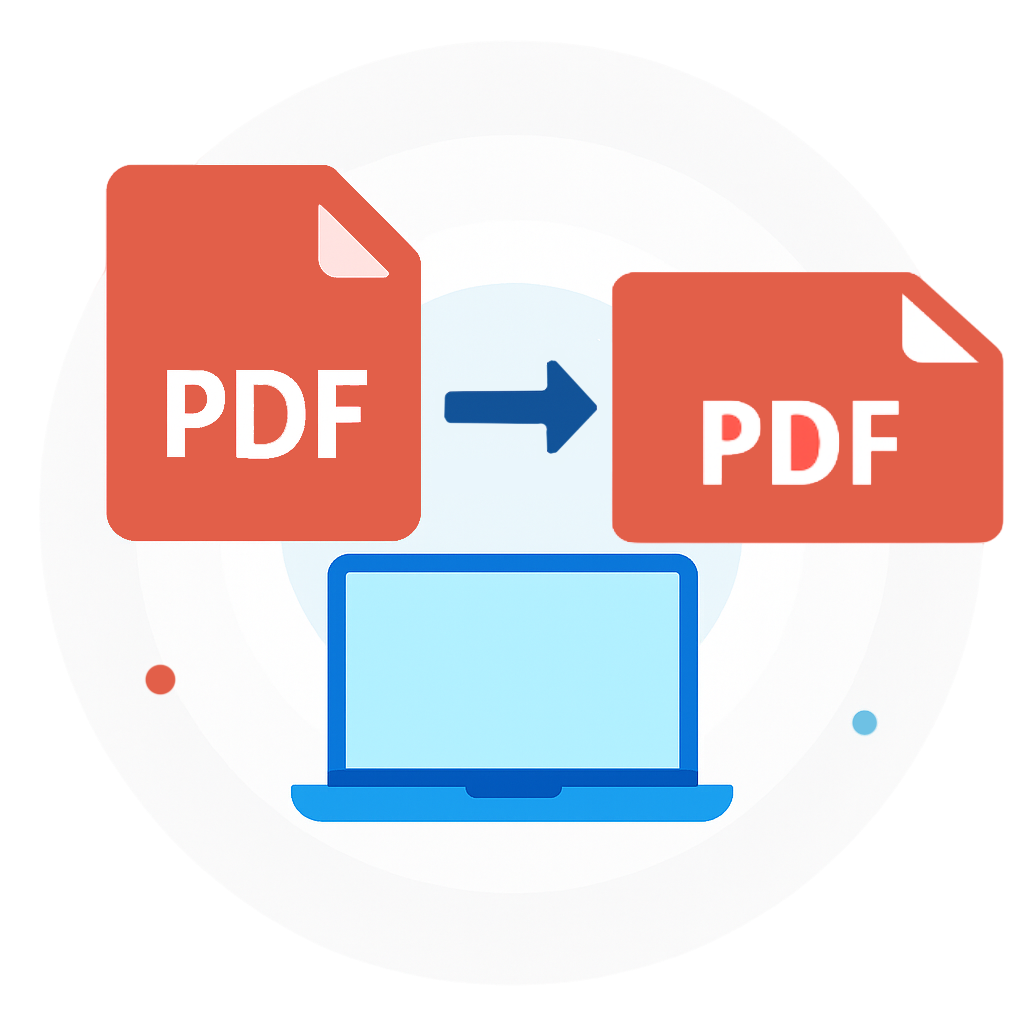
Trusted and certified by industry leaders
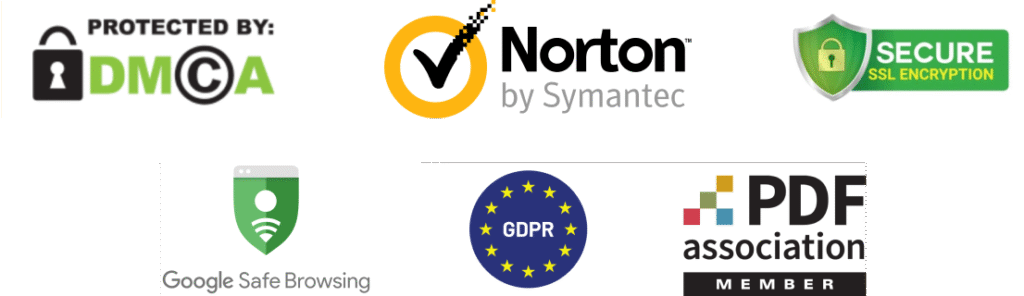
Why choose our PDF rotator
Cross-platform access
Whether you’re on a Mac, Windows laptop, or mobile, you can access our PDF tool via a web browser.
Top quality
Flip PDF pages without losing any text, image quality, or layout. Our tool preserves your document’s integrity after each adjustment.
Secure file handling
Your files are protected with top-tier encryption, keeping sensitive documents safe throughout the entire process.
Quick rotation
Instantly reverse PDF pages to change orientation with just a few clicks. It’s easy to fix upside-down or sideways documents.
Advanced editing tools
In addition to rotating your PDF, you can also use our editor to add or delete text, insert images, and annotate files for complete customization.
Fully online tool
Twist PDF documents without installing any software or worrying about updates. Lead PDF Editor delivers a hassle-free experience every time.
The ultimate way to rotate PDF online
If you’ve ever needed a reliable PDF turner to get the job done quickly, Lead PDF Editor is the perfect tool for you. Our team has spent countless hours developing a PDF flipper that is not only fast but also secure. It allows anyone to change PDF orientation easily without any technical knowledge. You can permanently rotate PDF pages and save them in various formats within seconds!
Rotate PDF Pages Online
Frequently asked questions
Can you rotate a PDF file?
You can quickly flip PDF horizontally or vertically with our online tool. Just follow these steps:
- Scroll to the top of this page.
- Click the + button or drag and drop your file.
- Wait to be redirected to the PDF editor.
- In the left panel, right-click the page you need to rotate, and choose Rotate 90° Clockwise or Counterclockwise.
- Save PDF after rotating.
Can I rotate individual pages in PDF?
Yes, you can easily rotate individual pages in a PDF. While in editing mode, simply select the page you want to rotate. Control-click on it, then select the rotation option to change PDF to landscape or portrait orientation. The process is fast and simple, letting you rotate specific pages without affecting the rest of the document.
How to turn PDF upside down?
It’s as easy to turn PDF upside down with our platform. Just upload the file you want and use the Rotate tool twice on any page you wish to flip 180°. Repeat this for as many sections of the PDF as you want. Once done, save your file in your preferred format.
Can I rotate a password-protected PDF file?
When you upload a password-protected file into our online PDF editor, you’ll be prompted to enter the password. If you know it, simply enter it to continue editing. If not, you won’t be able to view or edit the file, depending on the access settings.
Is Lead PDF Editor legit?
Yes, you can rotate PDF and save it securely with Lead PDF Editor. Our platform uses SSL certificates, Server-Side Encryption, and Advanced Encryption Standard (AES) to protect your files. Additionally, Lead PDF Editor is verified by Google Safe Browsing, protecting you from malware and phishing threats while using our PDF rotator.
For more information, visit our Terms and Conditions and Privacy Policy sections. For any questions, contact us at info@leadpdfeditor.com.
